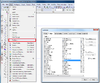Difference between revisions of "TurboCAD Tips"
Jump to navigation
Jump to search
(Created page with "left To get the right toolbars on your workspace: *select view *select "Toolbars..." *make sure the following toolbars are checked: **Coord S...") |
|||
| Line 1: | Line 1: | ||
| − | [[File: Turbo Tips Toolbars.png| | + | [[File: Turbo Tips Toolbars.png|100px]] |
| + | |||
To get the right toolbars on your workspace: | To get the right toolbars on your workspace: | ||
*select view | *select view | ||
| Line 13: | Line 14: | ||
**Standard | **Standard | ||
| − | [[File:Turbo Tips Space Units.png| | + | [[File:Turbo Tips Space Units.png|100px]] |
To get adjust accuracy while modelling: | To get adjust accuracy while modelling: | ||
*click on "Options" | *click on "Options" | ||
| Line 19: | Line 20: | ||
*adjust your "Precision" and hit "Okay". | *adjust your "Precision" and hit "Okay". | ||
| − | [[File: Turo Tips Dimensions.png| | + | [[File: Turo Tips Dimensions.png|100px]] |
To modify dimensions' properties for a machinist: | To modify dimensions' properties for a machinist: | ||
*select your dimension tool | *select your dimension tool | ||
Revision as of 16:47, 25 July 2013
To get the right toolbars on your workspace:
- select view
- select "Toolbars..."
- make sure the following toolbars are checked:
- Coord System
- Copy
- Drawing Tools
- Inspector Bar
- Menu Bar
- Property
- Snap Modes
- Standard
 To get adjust accuracy while modelling:
To get adjust accuracy while modelling:
- click on "Options"
- select "Space Units...
- adjust your "Precision" and hit "Okay".
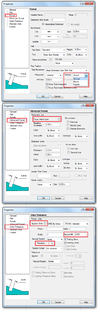 To modify dimensions' properties for a machinist:
To modify dimensions' properties for a machinist:
- select your dimension tool
- right click in paper space
- select "Properties"
- click on "Format" on the left
- under "Text Position" from the pull-down bar, change "Above" to "On Line"
- select "Advanced Format" on the left
- uncheck "Force Interior Line"
- select "Units/Tolerances" on the left
- unceck "Append Units"
- change "Round Off" to "0.001"
- change "Precision" to "3" and hit "Okay"