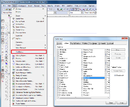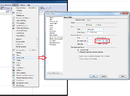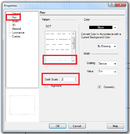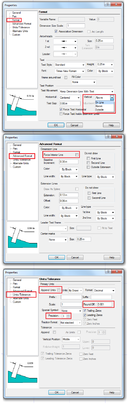Difference between revisions of "TurboCAD Tips"
(Created page with "left To get the right toolbars on your workspace: *select view *select "Toolbars..." *make sure the following toolbars are checked: **Coord S...") |
m |
||
| (5 intermediate revisions by the same user not shown) | |||
| Line 1: | Line 1: | ||
| − | [[File: Turbo Tips Toolbars.png|left]] | + | [[File: Turbo Tips Toolbars.png|130px|left]] |
| − | |||
| − | |||
| − | |||
| − | |||
| − | |||
| − | |||
| − | |||
| − | |||
| − | |||
| − | |||
| − | |||
| − | |||
| − | + | '''To get the right toolbars on your workspace:''' | |
| − | To get | ||
| − | |||
| − | |||
| − | |||
| − | [[File: Turo Tips Dimensions.png|left]] | + | -select view |
| − | To modify dimensions' properties for a machinist: | + | |
| − | + | -select "Toolbars..." | |
| − | + | ||
| − | + | -make sure the following toolbars are checked: | |
| − | + | ||
| − | + | Coord System, Copy, Drawing Tools, Inspector Bar, Menu Bar, Property, Snap Modes, Standard | |
| − | + | ||
| − | + | -hit "Okay" | |
| − | + | ||
| − | + | ||
| − | + | ||
| − | + | [[File:Turbo Tips Space Units.png|130px|left]] | |
| + | |||
| + | '''To get adjust accuracy while modelling:''' | ||
| + | |||
| + | -click on "Options" | ||
| + | |||
| + | -select "Space Units... | ||
| + | |||
| + | -adjust your "Precision" and hit "Okay". | ||
| + | |||
| + | |||
| + | |||
| + | [[File: Turbo_Tips_Hidden_Lines.png|130px|left]] | ||
| + | |||
| + | '''To create hidden lines for a machinist:''' | ||
| + | |||
| + | -select the line tool | ||
| + | |||
| + | -right click in model space and select "Properties" | ||
| + | |||
| + | -select "Pen" on the left | ||
| + | |||
| + | -under "Pattern", select the dots | ||
| + | |||
| + | -change "Dash Scale to "0.2" and hit "Okay" | ||
| + | |||
| + | |||
| + | |||
| + | [[File: Turo Tips Dimensions.png|130px|left]] | ||
| + | |||
| + | '''To modify dimensions' properties for a machinist:''' | ||
| + | |||
| + | -select your dimension tool | ||
| + | |||
| + | -right click in paper space and select "Properties" | ||
| + | |||
| + | -click on "Format" on the left | ||
| + | |||
| + | -under "Text Position" from the pull-down bar, change "Above" to "On Line" | ||
| + | |||
| + | -select "Advanced Format" on the left | ||
| + | |||
| + | -uncheck "Force Interior Line" | ||
| + | |||
| + | -select "Units/Tolerances" on the left | ||
| + | |||
| + | -uncheck "Append Units" | ||
| + | |||
| + | -change "Round Off" to "0.001" | ||
| + | |||
| + | -change "Precision" to "3" and hit "Okay" | ||
Latest revision as of 17:04, 25 July 2013
To get the right toolbars on your workspace:
-select view
-select "Toolbars..."
-make sure the following toolbars are checked:
Coord System, Copy, Drawing Tools, Inspector Bar, Menu Bar, Property, Snap Modes, Standard
-hit "Okay"
To get adjust accuracy while modelling:
-click on "Options"
-select "Space Units...
-adjust your "Precision" and hit "Okay".
To create hidden lines for a machinist:
-select the line tool
-right click in model space and select "Properties"
-select "Pen" on the left
-under "Pattern", select the dots
-change "Dash Scale to "0.2" and hit "Okay"
To modify dimensions' properties for a machinist:
-select your dimension tool
-right click in paper space and select "Properties"
-click on "Format" on the left
-under "Text Position" from the pull-down bar, change "Above" to "On Line"
-select "Advanced Format" on the left
-uncheck "Force Interior Line"
-select "Units/Tolerances" on the left
-uncheck "Append Units"
-change "Round Off" to "0.001"
-change "Precision" to "3" and hit "Okay"